Sometimes it's the smallest things that can make a world of difference.
Customizing your Everwebinar / Webinarjam registration button is one of those things. In the video below I show you how to modify your custom CSS and make the registration button look however you like.
Here is the script you should use - just copy and paste this as per the above instructions.
.btn.btn-default.css3button {
background: #c00000;
font-weight: 700;
border: 2px solid #ffffff;
padding: 4%;
font-size: 1.7rem;
font-family: ‘Montserrat',sans-serif;
text-transform: capitalize;
}
If you need assistance, don't hesitate to contact me via my contact page above.
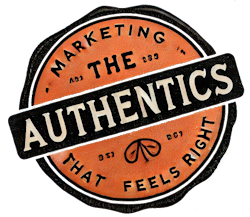
Thanks very much for the code! How do I change the font color inside the button? Many thanks!
By using the css code color: so color: #ffffff will give you a white font color.
What about changing the text color? Thanks
that is the css code – color: #ffffff; will give you white for example
Hi, have here problems, when i have a long text in button, on mobile device, it shows not correct. Can you help
Happy to help, if you want to message me via my FB page I send me the links, I would be happy to help.
Great post, John! We watched your video on YouTube and found your blog. Great brand! Keep on rocking, brother!
How can you align one button to the left while the rest remain centered?
Hey Silvie, if you want to reach out to my Facebook Page I would be happy to help. https://m.me/TheAntiMarketer?ref=w799778
Great tutorial John! I hit you up on your FB Page asking about how to adjust the button to be full width. Thanks for working through that challenge with me, would definitely be useful for others here to possibly link to in a new post.
Thanks again
Joshua
Many thanks Joshua, I glad to be of assistance!
John, I’m trying to apply this code on Thrive Architect but I receive the error:
“Expected RBRACE on line 7, col 25”
Hi Guilherme, I am so sorry I missed your comment here. Are you still having problems with the code?
Hi John How do I change the text withing the button?
Hi Mark
I shot a video for you, here is my latest tutorial – https://the-anti-marketer.com/essential-elements-in-an-online-business/